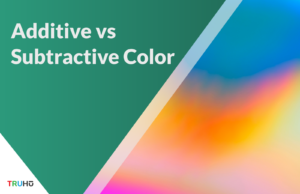Last Updated on December 21, 2023 by Clark Omholt
You have three options for calibrating your monitor on Mac. Ranging from functional to professional and from free to pricey, all the methods below can help you achieve varying degrees of color accuracy on your Mac.
We’ll begin with the simplest one!
How to Calibrate Your Monitor on a Mac
Option 1: Mac System Settings
Price: free
Method Employed: guesstimating, aka relying on your eyes to guide the calibration
Pros:
- native software
- easy to use
Cons:
- The method to find an ideal brightness is extremely crude and not of much value on most displays.
- You are asked to choose a target white point, but without having measured your current white point, this is not of much value.
Here are the steps to create a color profile using the Mac system settings:
- Open your Mac System Settings from the Apple Menu at the top left corner of your device.
- Click on “Displays” in the sidebar.
- Next to Color Profiles, you will see a drop down menu where you can select from previously created color profiles.
- Scroll to the bottom and click on Customize.
- Next, you’ll see a list of color profiles for each display. Ignore the list and click on the plus sign on the bottom left.
- Walk through the Display Calibrator Assistant. It will take you through multiple steps with detailed information about adjusting your monitor settings and selecting your target white point.
- After going through the steps, you should have a “calibrated” profile. Except for most of you, that profile won’t be anywhere near accurate because Apple’s tool relies on some very basic estimations based on user inputs. The result is a profile that often looks faded, overexposed, and with low color saturation.
Not to worry though, your next two options on this list will solve that issue and result in a calibrated profile.
Option 2: The TruHu App
Price: $39.99 / year
Method Employed: uses your phone’s camera to calculate colorimetric data points and generate an optimized color profile
Pros: simple, inexpensive, easy to use
The TruHu app was designed specifically to provide color professionals an efficient and hassle-free calibration tool that is technically superior to the visual process included with the Mac and also less expensive and easier to use than colorimeter-based solutions.
Why? Most beginner photographers can’t rely on the builtin Mac tool for accuracy. Likewise, most aren’t ready to dish out hundreds of dollars for a colorimeter. So what’s the solution?
Enter TruHu:
- First, Download the TruHu app on both your Mac and mobile device.
- Then, create an account and sign in to both apps.
- Don’t worry – you don’t have to subscribe yet – you’re free to test out a calibration with TruHu’s Trial subscription to see how you like it. However, in order to save the color profile, you will have to subscribe.
- Go through the steps on the mobile app:
- Adjust your ambient lighting to match your common working conditions.
- Set the brightness of your display to a level you like.
- Pick a color temperature – the higher the temperature, the bluer the white, the lower the temperature, the more yellow the white point. Most are fine with 6500K (Kelvins). There’s also the option to keep your current color temperature if you don’t know what the value is but you still enjoy it.
- Capture two photos of color swatches. Then all you need is to point your phone at the screen and take two photos of the Gray Target and Color Target respectively. The app itself will have more details. At this stage, the app gathers colorimetric information from your phone’s camera sensor in it’s RAW state, allowing for increased color accuracy.
- You’re all set! After that last step, your new color profile is automatically generated and set. If you wish to change it at any point and for any reason, you’re free to do so!
- Set a reminder. Let the app know how frequently you want to recalibrate. The entire process takes about 1 minute and should be repeated by most professionals once a month, or whenever the work environment changes dramatically.
For photographers whose eyes glaze over when someone talks about color profiles and monitor calibration — and there are a lot of them out there — then TruHu is the perfect gateway to a better and more consistent color. For many users, it’s the last calibration technology they’ll need.
– Jeremy Gray, PetaPixel Review of TruHu
If you’re still having difficulties figuring out how the TruHu app works, check out this video:
Option 3: Colorimeter-based Calibration
Price: $179-$320
Method Employed: colorimeter measurement
Pros:
- Sets brightness based upon luminance measurement
- Most packages allow validation
Colorimeters, such as available Spyder models from Datacolor or Colorchecker models from Calibrite, are the traditional way of calibrating monitors for color professionals. These devices start at $179 for a current-gen model.
Other than that, the specifications vary from model to model and from company to company. Most of the time, however, calibrating with a colorimeter involves measuring 100 or more patches and will take upwards of 10 minutes and require some advanced knowledge of your display setup – such as knowing your backlight technology – that many don’t have easy access to.
The price point also might seem justified for a device that you buy and can use forever, but you’ve got to remember that a colorimeter’s sensors degrade over time and will need replacing every 3-4 years.
Colorimeters use a USB-A connection, while most Macs now only offer USB-C. Thus, they require adapters, which have a tendency to fail over time. In addition, because colorimeters are used infrequently and are small, they have a tendency to get misplaced.
All that said, colorimeters still work great to calibrate your monitors, if you’re willing to make that kind of investment.
Summing Up
So that’s about it – we’ve reviewed the three most common ways of calibrating your Mac screens. For more color theory and editing guides, check back in with the TruHu blog – or follow us on our socials for regular updates!