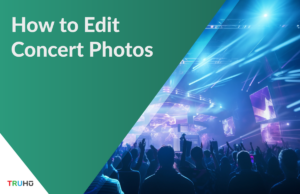Last Updated on May 11, 2024 by Clark Omholt
We’ve all likely gone through this – you take out your camera, you don’t really see what you’re shooting because of the screen glare, you take a set of photos, and then arrive home only to find they’re all dull and overexposed.
“Curse you sun, you giant space laser ruining my photos!”, you might say pointing your fist at the sky.
But there’s a way to recover your photos through some clever editing techniques. You guessed right – in this article, I’ll be walking you through how to edit direct sunlight photos!
Pre-Editing Checklist
Jump to: How to Edit Direct Sunlight Photos
Before the main tutorial to editing direct sunlight photos, let’s see if there’s anything you can do to make your life easier as a sunny photographer ☀️
How to Take Photos in Direct Sunlight
It comes down to a few simple rules:
- Prepare for camera screen glare. You can prepare for this by either getting a digital display shade or an LCD anti-glare film protector. A simple baseball cap or umbrella can also help if you’re in a rush.
- Shoot in RAW. If you’re a beginner, it might come as a surprise, but shooting in RAW format allows you increased freedom when editing your images, so that you may salvage shots that would’ve otherwise been ruined.
- Underexpose shots and compensate for the natural light. Lowering exposure while shooting in sunlight is one of the best ways to preserve details that would otherwise turn entirely white (and thus become unsalvageable).
- Use a graduated filter. You can use a neutral density filter (NDF) or a Graduated neutral density filter (GND), to prevent some of the sunlight from reaching your camera sensor.
- Find sharp shadows. Sharper shadows falling on or near your subject could be used to your advantage – think about going for a more dramatic look.
Ensure Your Editing Setup Shows Color Accurately
Beyond shooting in direct sunlight, you also have to ensure your editing setup is up to the task of correcting that harsh light. Before sitting down to edit, go through monitor calibration and ensure your colors are accurate. We made TruHu, our monitor calibration software, as a more affordable alternative to traditional, physical colorimeters that are often clunky and difficult to use.
How to Edit Photos Taken in Direct Sunlight
There’s a simple rule to think about when editing photos taken in direct sunlight: bring the highlights down then compensate by changing the contrast of blacks and whites. The way you choose to edit the contrast will depend on which type of outcome you’re after: do you want a safe image with all details visible, or do you want a dramatic, edgy type of shot?
Let’s review both methods, starting with how to correct light and contrast issues. I will be editing in Lightroom CC, but the edits are more or less the same in Lightroom Classic or your preferred editing software.
1. Method 1: Save Details by Correcting Light and Contrast

Steps to fix direct sunlight photos:
- Lower the highlights slider until the details of the image start to be more visible. Don’t be alarmed if the photo becomes too dark. We’ll be fixing that soon.
- Decrease the exposure – don’t overdo it since we don’t want the photo getting too dark. The goal here is to further reveal details obscured by direct sunlight.
- Lower contrast slightly. Direct sunlight can naturally increase contrast, so we have to balance that by lowering it ever so slightly.
- Increase shadows. As a result of previous edits, your blacks may now look a bit dull. We can fix this by slowly increasing the shadows slider. Pay close attention at this stage, as increasing shadows too much leads to over-edited look.
- Saturate any natural areas. All the previous edits might make any natural areas – such as sky, grass, or sand – look entirely unnatural. Fortunately, Lightroom has a hack to help you fix this. Go to your Tone Curve and click on the top right button to select a color from the image to edit. Then click on the colors you want to fix and use the slider that comes up to increase or decrease the brightness on those particular colors until they look natural. Carefully repeat this step for any area of the image that starts to look dull, faded, or fake.

- Remove chromatic aberrations. Now, the previous step will have created some light artifacts along the edges of the color you edited. To remove those, simply go tick the “remove chromatic aberrations” option next to lens correction in Lightroom.
- Lower the blacks slider. This will help you bring shadows back to your image, as the previous edits will have reduced those significantly.

- Dehaze. Using the dehaze slider, try to achieve a look that looks natural while bringing life back to your image. This will be the step where everything kind of comes together. If you’re not happy with the results, start over. The process of fixing direct sunlight photos can be very sensitive to minor edits – trying again may bring different results.
- Get creative – vibrance, clarity, tone curve, presets. Once you reach this step, it’s time to use your imagination, apply any presets you want, and make the photo your own.

2. Method 2: Use the Harsh Sunlight for More Dramatic Images

- Increase the contrast. Now, as a first step, instead of reducing the contrast produced by the natural, harsh light of the sun, we’re going to double down on it. Increase it to the point where you start losing details in the shadowed areas.
- Lower the highlights down without losing too many details. Next, reduce the highlights, in a similar vein as the previous method. After the previous contrast edit, this will remove some detailing. mak
- Drive the whites up. This will help you compensate for the highlights edit and increase the overall light in your image.
- Bring the shadows down. After all these edits, the shadows will likely be particularly strong and dramatic. Bringing them down slightly will reveal some of the details.
- Touch up the tone curve a bit. As with the previous method, you should touch up the tone curve to improve the look of the natural elements in the photo.


- Remove chromatic aberrations. Just like the previous method, editing the tone curve like this will create some strange light lines – also called chromatic aberrations or artifacts. Remove those by simply ticking the “remove chromatic aberrations” option next to the lens correction option in Lightroom.
- Dehaze. Dehazing will improve the look and contrast of your image without sacrificing too much.
- Get creative. After all the edits, use one of your favorite presets, or get creative with the settings. However, this method allows you significantly less freedom than the previous one – so be careful.

Is direct sunlight bad for photos?
It can be. But it’s not necessarily the enemy. It all rests in the angle you pick for your shots. If you find a good spot, use a digital display shade, and learn to use sunlight to your advantage, you can turn any direct sunlight into an ally. However, if you can’t find a way around it, your images will suffer from blown out highlights, bad contrats, lens flares, and generally unrealistic colors. To avoid this, always shoot in RAW.
If you get lens flares or glares in your photos due to direct sunlight, check out our page on how to remove glare from your shots.
Conclusion
That covers my full review of how to edit photos taken in direct sunlight. For more color guides and photography tips, stay close to the TruHu blog – where we aim to cover everything in and around color theory.
Lastly, don’t forget to check out TruHu for all your monitor calibration needs. Learn why you should calibrate your monitor regularly in order to maintain color accuracy.